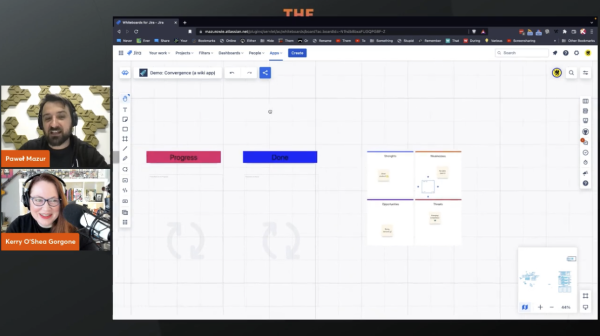"What are three of the best features in Whiteboards?" Find out in this episode of Appfire Presents: The Best Demo Show by Appfire.
The Whiteboards app is a collaborative online workspace for running remote brainstorming sessions, plannings, retrospectives, and more. In this episode, Appfire's Paweł Mazur shows you three of the most useful features in Whiteboards: visualization, two-way integration, and the expandable template library.
About the guest
Paweł Mazur is customer outreach specialist at Appfire.
About the show
The BEST Demo Show by Appfire brings in experts who can show you how to overcome common IT challenges using best in class Atlassian apps. Every episode features 15 minutes of valuable advice on how to do your work better and faster.
For your convenience, here is the transcript of this episode:
What are three of the best features in Whiteboards?
Kerry: Today we’re going to talk about what are the three best features in Whiteboards. To help us with that is Pawel Mazur of Appfire, customer outreach specialist. Stick around for 10 minutes of really exciting stuff.
I know you’re probably not supposed to have favorites, but I also imagine that you secretly do. Thank you so much for being here. Show me the three very best features in Whiteboards.
Just in case anybody is not familiar with what Whiteboards does, it’s pretty simple, right? Creating whiteboards digitally that you can use to collaborate with your remote team, all kinds of functionality for integrating with Jira and your project management software, it’s pretty juicy, it’s exciting.
Paweł: Whiteboards are terrific, which is kind of cool, in my opinion. Hi, Kerry. First of all, thank you for having me. It’s a pleasure and an honor to be part of The Best Demo Show out there.
Kerry: It is the best, so my shirt says ‘the best’.
Paweł: I need to get one of those shirts one of these days.
Kerry: I will happily send you one. You want to do it? Let’s do the thing. Show me.
Paweł: Yes, let’s do the thing.
Kerry: Show me some of the best things.
Paweł: I was thinking about this. What are the best things? First of all, what Whiteboards is. Whiteboards is a tool, as you mentioned, to collaborate with remote teams. There’s a whiteboard, but whiteboard is everywhere right now. I open my fridge and I see whiteboards. But what we provide extra here is truly live integration with Jira.
First of all, what I see a lot of people struggle with is that when they have to visualize what kind of work they have to do or have done in Jira. Let’s focus first on this part, visualization.
Let’s say I have an epic. First of all, before anything, I can bring my tickets into this Whiteboard. Here I have connected this Whiteboard to a project in Jira, so I can see all of the tickets that were connected to this particular project, and they are on this board as well. Here I am showing this demo of a project convergence, an application that’s supposed to be working as Confluence.
Kerry: So, you don’t have to type it in, you don’t have to manually type the things on your Whiteboard.
Paweł: I can. There are multiple ways how I can bring tickets in.
Kerry: But you don’t want to.
Paweł: I can show this later. I can create tickets from here, but what I really love is that I can finally see my work. Whenever in Jira, I struggle a lot. For example, this is an epic. This is a big epic called website, it has multiple user stories under there. What’s beneath those user stories? I can only see one level. I can see this epic, and if I’d like to see what’s below there, I would have to click on each separate user story and see if it has any children, subtasks.
Right now, I can click, for example, see what kind of user story I’ve not yet completed. I can bring them in here, and I can see who is the parent. This is mind-blowing for me. I can finally start seeing what kind of structure I’m having. Let’s say there is an epic that has user stories, as a user I want to comment on the published page, but I see also there is something else, so there is another ticket connected to it. Very nice.
Now, not only one level, but two levels. You know what’s funny? Here I have two tasks connected to this user story, so I have three levels. I’m seeing that this epic has one child, or more children, but it has a child of a user story, and this user story has more underneath, so I am seeing three levels. This is not only three levels, you can add another level, and another level.
You might say, “Cool. You provide visibility. So what? There are so many plugins that can do it as well.” As you can see here, I have also this one connected to this. Let’s say I would like to connect them. Here I can see that this user story has two tasks underneath it. Later on, for other people to use, I would like to say to them but those tickets are related, so creating an admin panel, and creating a roles panel. I can just drag here and it automatically asks me, “I can see you’re linking two users, two tasks. Maybe you would like to create a regular Jira link.” Yes, of course.
Kerry: This is reflected in your Jira then?
Paweł: Immediately, yes. The thing that I like a lot in Whiteboards is the two-way communication. This is not just importing tickets into here or just creating, but this is leaving in Jira but I’m not limited by the view that Jira provides me. I can do whatever I want with this. I can update links. This is a really cool part. We have sight of things, we can update any other fields.
Here I have created very quickly an estimation panel. I have a few tickets in here that were previously created. They are estimated 1, 2, 3, 4, 5, and so forth. I would like to distribute the story points to them. First of all, I can see how they are distributed and ultimately assign them to me. Later on, during team estimation, during work, I can assign the story points. This is even called back end estimations.
Let’s say from two story points I would like, drag it to, and it has updated immediately. Cool. Thank you very much.
Kerry: So, while you’re having a conversation with your team, if they’re like, “Actually, I think it’s probably more,” you can just move it around.
Paweł: Yes. We have one person at the desk right now, me, but this is immediately being shown and immediately being translated, so this is a live change. Here it was updated. So, no story points, and now if it goes here, it updated it, immediately showing you that this is one story point.
You can even simulate in here statuses. Here I have something on a Kanban board, so I have status to-do, in-progress, done, which were created with everything from in here. We treat this as a tool set. You would like to do whatever you wanted, you would like to have this kind of stuff, sure, no problem. Let’s say I have recreated this board in here. Here I have to-do status. I’m going to drop it into the field with in-progress. Done. It’s immediately in progress.
The best part of the end of this is not that I am using my tools and can do whatever I want on this board, but also I can save the process for later use. One of the problems that many companies and teams are struggling with is that whenever they have something in place, they’ve built something, they would like to share this with other teams to say, “Look how we have set up the work.” What I can do is like this, and I can save it as a template.
Let’s say I’m going to save it as a Kanban. I’m going to create a Kanban, three statuses, and go. Make it a public template for other people to use, save. Now it’s saved. Let’s say someone else in another part of the organization would like to use the template. Besides my template, we have tons of other templates. The library is so extensive.
Kerry: No matter what kind of whiteboard you need, you can find a template for it, pretty much. It looks like there’s a lot of them.
Paweł: Yes, exactly. This is my template that I have created myself.
Kerry: This is what you were just working on, this is from the template you made a new one.
Paweł: Yes. The good part is that I don’t have to reinvent the wheel. I have a combined moment from all of the previous agile ceremonies, all the processes that I would like to re-use, and I can use them immediately. Let’s say I’ve recently read something about SWOT and I would like to showcase this. Can we use this? Let’s show this to us. Now it’s immediately there.
Not only this, but after the SWOT analysis, there is a saying that if there is no ticket, there is no job, there is nothing to be done. Let’s say I need to sales team, so we create out of this problem, hire sales manager. Then, as we said, no ticket, no job, I can convert it to a Jira ticket.
Kerry: You’re creating a ticket in your Jira right now from Whiteboards?
Paweł: Yes, exactly. This one is going to be task, create.
Kerry: Just like that.
Paweł: Exactly. It has been immediately created. I have task, hire sales manager. I can assign it, I can change it, whatever.
Kerry: Somebody will go out and hire a sales manager.
Paweł: The thing I most love, if I would have to pick one, is the two-way integration. The template library and the fact that they have all of the power at my disposal to show all of my work.
Kerry: Amazing. This looks fun to play with, so I think I’m going to have to go and do that.
Paweł: If you have any questions, as always, my title is customer outreach specialist, so if you have any issues, come to me and I will try to help you. I will set up your processes and show you around. We can schedule a demo later on. I’m here.
Kerry: You can learn more about this and all of our fine apps at Appfire.com. If you want to see more episodes of The Demo Show, that’s at appfire.com/resources/resource-library/videos-webinars. We’ll see you next time.