Still pasting screenshots in Confluence? Drop in live dashboards instead
System administration
Appfire products
Business intelligence and reporting
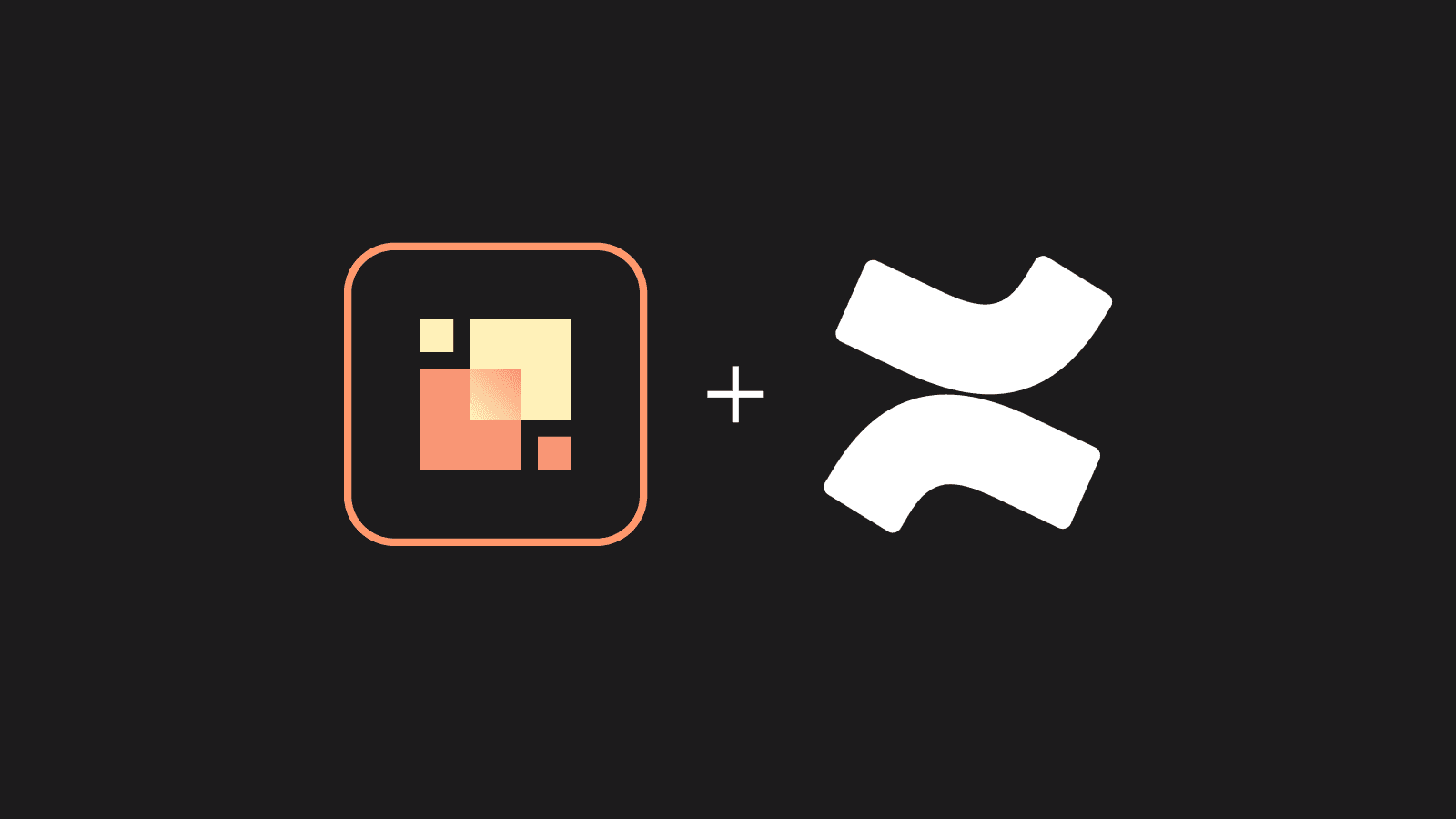

Gorka Puente
May 22, 2025

Gorka Puente
Gorka Puente is Director of Product Management for the BI/Reporting category at Appfire and co-founder of Ronin Pixels, acquired by Appfire in 2020. With more than 12 years of experience in the Atlassian ecosystem, Gorka leads product strategy and market exploration to help Appfire teams uncover new opportunities and build solutions that deliver lasting value.