How to create an automation in Jira to move issues
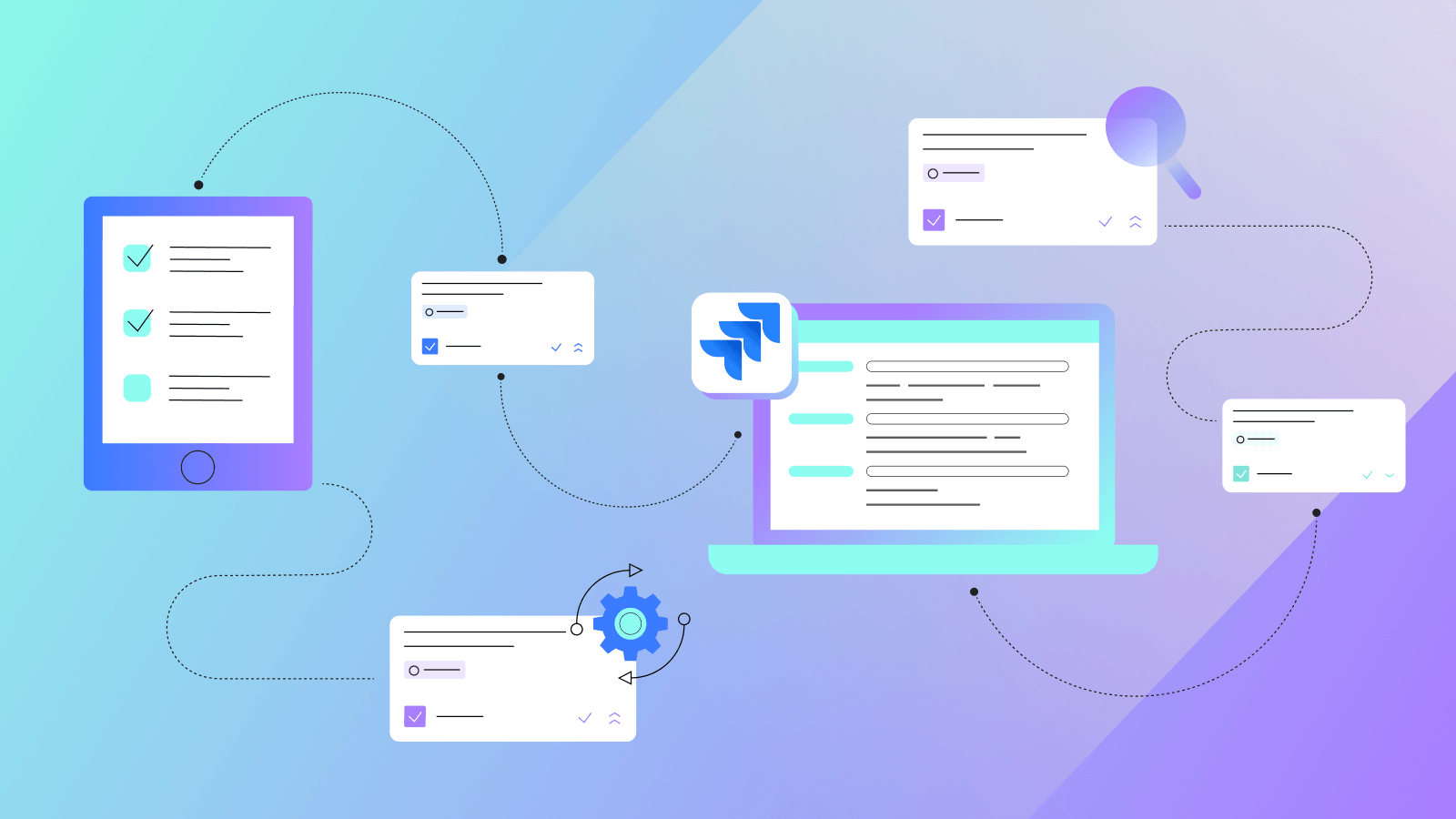

Dan Tombs
Dec 7, 2023

Dan Tombs
Dan Tombs is a Solution Architect at Appfire with hands-on experience across the Atlassian ecosystem since 2016. He’s worked with end customers, solution partners, and now helps teams thrive by shaping tools and processes around how they actually work and not the other way around. Dan champions automation as a path to scaling productivity, reducing context switching, and unlocking what teams do best.