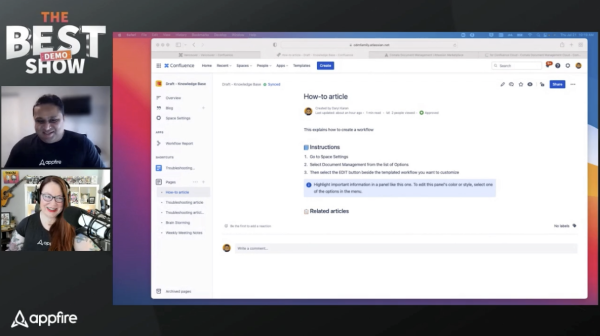"How do I create a knowledge base with Confluence?" Find out in this episode of Appfire Presents: The Best Demo Show by Appfire.
Appfire's own Daryl Karan shows you how to create a knowledge base so information is easy to locate, share, and manage. Using Confluence, Comala Document Management and Comala Publishing, Daryl demonstrates how to properly build, maintain, and share your knowledge base with internal and external customers.
About the guest
Daryl Karan is manager, customer success, at Appfire.
About the show
The BEST Demo Show by Appfire brings in experts who can show you how to overcome common IT challenges using best in class Atlassian apps. Every episode features 15 minutes of valuable advice on how to do your work better and faster.
For your convenience, here is the transcript of this episode:
How do I create a knowledge base with Confluence?
Kerry: Today we’re going to learn how to create a knowledge base with Confluence management. To help us with that is Daryl Karan, manager of customer success here at Appfire. Stick around, it’s going to be a 10 to 15 minute, lightning fast intro of some really awesome stuff.
Let’s do it, Daryl.
Daryl: Hey, Kerry. Thanks for having me today.
Kerry: Of course. I want to know how to do this.
Daryl: For sure. It’s actually quite interesting. A great tidbit that I found out is that a lot of people spend 45 minutes a day trying to look for the right content, and a lot of that is looking in different areas and looking in spaces that they may not even know it’s there. What we’re going to talk about today is how to take your knowledge base and ensure that it’s managed, it’s shared, and located by your internal or external customers.
What we’re going to take a look at today is what tools are we going to use to do all of that. The big one is Confluence. What Confluence is really good at is being able to create content or documents that you’re going to share amongst internal or external customers in one area. What’s nice about that is that you don’t have to go searching different management tools, you don’t have to go through Word, or you don’t have to go through all of these other systems that you may have to find that information, it’s all kept within Confluence.
It can be not only created in Confluence, but it can be managed. What do we mean by managed? It can go through a review cycle, and that review cycle when you’re going through your documents will give you the ability to assign people to review, approve, and then share that information with the correct people.
What we’re going to do is we’re going to take a look at how that can all be implemented within Confluence itself. We’re going to create content in a space called our draft space, so our contributors and our editors can go in and create that content, but once it has gone through its review cycle and is approved, it’s going to be synched to another space called our published space. That’s where all of my users who want to view the content can come and look for that content that they’re required to view and use.
Kerry: So that they don’t mess up your draft.
Daryl: Exactly. They don’t mess up my draft area, but they still have one area where they can go and look for that content.
What we have is two spaces, one is called my draft space and the other is called my published knowledge space, all within my Confluence instance. Now, this is for Confluence Cloud, but this can also be done in Confluence Data Center as well. Again, one of the niceties of this is that it can be done in either instance that you have, either Cloud or Data Center.
What we’re going to do first is take a look at what it looks like. We can see here that this current article is approved. This status bar shows what current state or phase your workflow or your document is in. A state is just a phase that you may want to use for your workflow process. A workflow is just what steps you take to ensure that content or the document has gone through a process and control before it’s released or before it’s actually synched to your published or your viewable space.
Kerry: You can change that to see when it’s in review or something.
Daryl: Exactly. What’s really nice is when you want to see wholistically what is actually in what given state or phase, you can click on the workflow report and what it will show is all of the different pages that have gone through your review cycle and what current status they’re in. If it’s in draft or if it’s approved, who is it currently sitting on, and if there is an expiry date.
Let’s say, for example, you want to ensure that your articles are up to date, and they need to go through a re-review, and when is that re-review going to occur. This is all managed through Comala Document Management and Comala Publishing.
For this particular article, we’re going to go ahead and edit this article and we’re going to add a quick next step. I’m going to save test, and we’re going to save this information. As soon as I do that, you’ll see that the article status or the phase of your process has now gone into review. What’s nice about that is now it needs to go through your approval process or review process.
What we can do is click on that status bar, and what you’ll see here is I can now go ahead and add a reviewer. I can approve or reject this as well. But as the author, I’m going to want to approve this by a user, so I’m going to go ahead and assign this to Adam. Adam is going to receive a notification notifying him that he needs to review this information, so I’m going to give him a note on what to do, “Please review the instructions of the how-to.”
Kerry: If Adam has changed roles or something and that responsibility now belongs to someone else, can he just reply to you real quick and say, “This should be Jill,” or something?
Daryl: Yes. He can unassign himself and assign it to someone else automatically as well, which is really nice. That can all be done within Comala Document Management as well.
We can go ahead and assign that. You’ll see here that I put in here is a due date, so he has two days to do something with this article before we say that it needs to go, or perhaps it will go to approved automatically, because we can add that automation process to this. If Adam doesn’t do anything, you can say we’ll just bypass Adam, so we’re just going to approve it anyway, or we could send it back to the author to let them know Adam didn’t review it, so you can message him again or assign it to someone else.
So, we have a lot of different flexibility to the app. More importantly, Adam gets assigned and he gets notified via email that he needs to go in and review this information. When he gets that email, he can then sign in – we’re just going to open up a new browser here so that we can sign in as Adam.
Kerry: We can look at all of Adam’s emails.
Daryl: Yes. We don’t want to see all of Adam’s emails, but we do want to see what needs to happen with Adam. We’re going to go to our knowledge base space as Adam. Adam would have received that email, he would then simply just go in.
Here’s the email, it finally came to my inbox. This is what the email looks like. It says, “Please review the instructions.” I can then (as Adam) click on that review page and it will take me directly to my Confluence instance, which is nice because then they don’t have to go search for that page that they need to review.
Adam can now go in, and I’ve signed in as Adam here. I’ll go ahead and simply approve that. I’ll put a comment here, “Looks great,” and I’ll approve that. Now it’s approved. What will happen is that information that has now gone through its review cycle is synched automatically to my space where all viewers can see this. It has gone through its management of the article and now it is shared amongst the people within the space where they need to go and locate that article.
If we take a look at the information itself, we’ll go to that space, and I’ll just sign in as my user that has access to that space.
Kerry: You have to wear a lot of hats here.
Daryl: There are a lot of different hats, but we’re showing how it can all be viewed by different people and what they’re all seeing. More importantly, when I do see this space where all of my articles are kept for viewership, they’re all located in one area, they have the content that I want, they have the information that has been placed on here, and it has all of my information in one area.
I know that it’s up to date because it says it’s synched. I’m seeing that information because I am a system or a space administrator, but generally users just the article itself. More importantly, they can now locate that information that we just went through and approved and reviewed.
Kerry: Cool. If you know something needs to be updated once a quarter, you can put it in here to ping the right people at the right time.
Daryl: Exactly. What happens when the articles are no longer valid, what happens then? We can manage all of that within our draft space.
Let’s say I want to make a change to the article, or what’s even better is let’s create a review cycle for this. Now I know that the articles that are there are all up to date, they’re all valid, rather than having a mix-match of all articles or content that we don’t know what’s valid anymore versus what’s still good up there. This keeps it nice and clean, and it keeps it fresh as well, so we’re always seeing the most up to date articles for my knowledge base.
If I make an edit here, it can go through its review cycle again. The information that is shared with my viewers is they are always seeing the last approved information. Whenever I go through that change of an article, we don’t have to worry about displaying that information until it has been approved or reviewed.
Kerry: For more information about how to do all of this and how to use these apps (Confluence, Comala Document Management, Comala Publishing) together, you can go to Appfire.com. For more episodes of The Best Demo Show by Appfire, you can go to Appfire.com. We’ll see you next time.
Daryl, thank you so much.
Daryl: No problem. Thanks, Kerry.