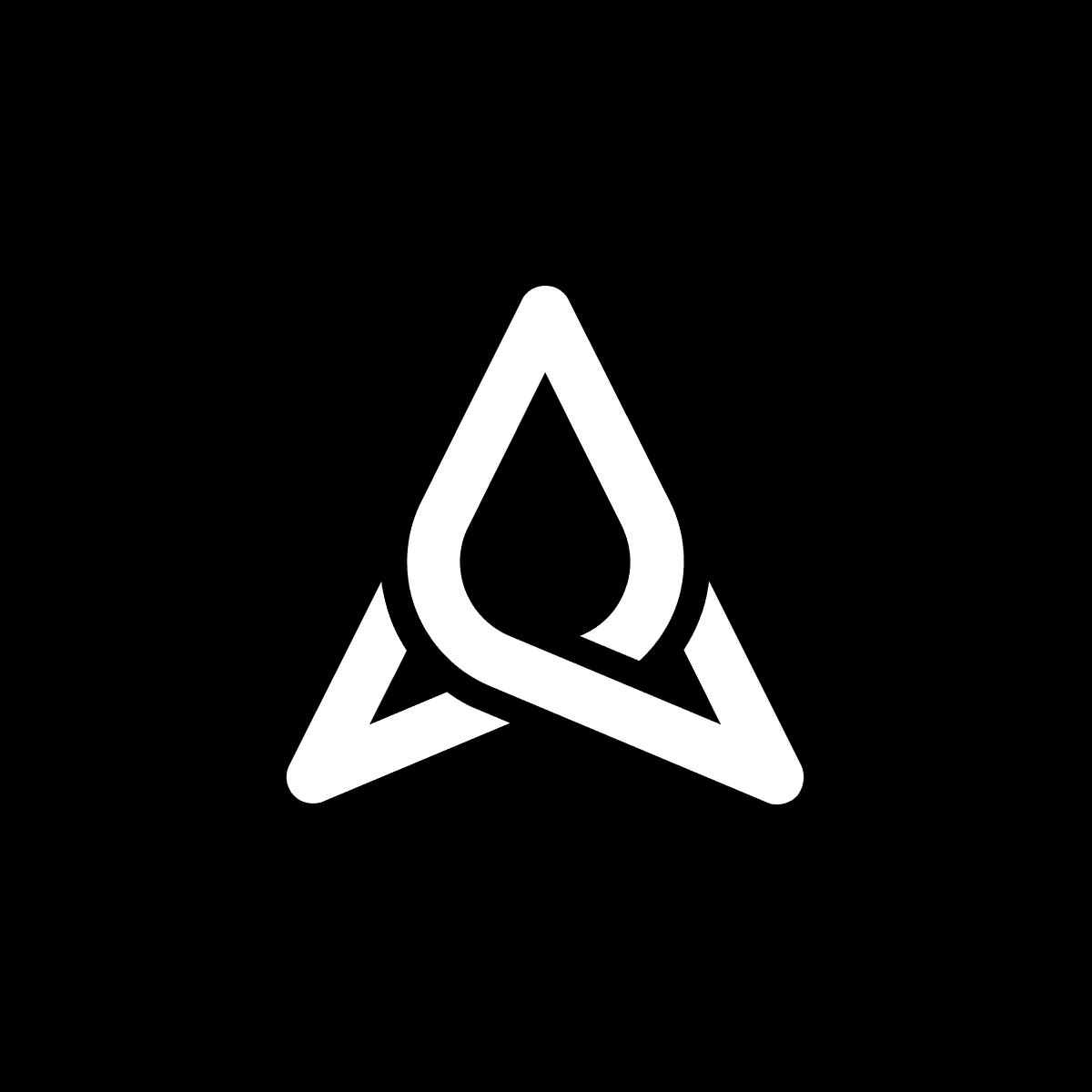How to elevate your processes based on your customers’ satisfaction
Surveys for Jira empowers Support teams, Managers, and Team Leads to adjust business strategies as necessary with insights to their customer/user feedback and satisfaction. With Surveys for Jira you can:
- Expand Jira cloud with multiple questions of different types, mark questions as required
- Pick custom recipients, personalize survey emails
- Custom conditions to trigger the surveys
- Tailored survey settings for different projects
- Multiple surveys inside one projectSurvey feedback available in the Jira ticket, and in the aggregated survey feedback report
Watch the short webinar below or read the transcription to get started.
Video Transcription

Welcome and thank you for joining us today for our webinar on how to build your processes based on your customer satisfaction with Anova Apps’ plugin surveys for Jira.
A little bit about me. My name is Curtis Guo. I have five years of experience in data analytics and love working with data to find new growth initiatives.
So, for today’s agenda, we will be walking through the gaps between customer and support teams. And we’ll be demoing on how to use surveys for Jira to bridge that communication.
Let’s get started with the problem.
Accurately measuring customer satisfaction is difficult

Customer satisfaction can’t be measured accurately in Jira or in Jira Service Desk natively. So, as I help teams better their processes with data, I need to understand factors such as: Do our clients have an effective way to communicate with us? How can I deliver the data with the necessary changes most efficiently for the teams to execute? And are we asking the right question that can further provide product direction and development?
I need some way to measure customer satisfaction inside Jira and Jira service desks, as well as using all the data that exists in my instances to support these initiatives.
Surveys for Jira Solves that problem

The solution is Surveys for Jira. This tool empowers support teams, managers, and team leads to adjust business strategies based on the insights from the customer’s feedback. It’s available on cloud, data center, and server.
Some of the key features include using multiple questions of different types and marking whether these questions are required or not; tailoring the survey setting for different projects; and creating multiple surveys for a single project.
Let’s talk about how this works.

When you first create your surveys, you will be seeing a UI similar to this, where you have an example survey or multiple surveys here.
Let’s take a look at this survey.

What you see right now is the email form. This template will be what the reporter will see once they get an email asking for feedback. You can name the survey, the email subject, whether or not they have a rating, and who receives this email, and you can customize the email body.

These fields here are the placeholders, where they were dynamically grabbed. For example, in this case, that reporter’s name, the issue key that was being worked on, and this is important, the rating selector is the link in which the reporter will click on to get to the feedback form.
Let’s take a look at the feedback form.

This again is the body. And this is where there’s a five-star rating. In the comment field here, you can set it with yes, no, or yes with a condition. And this condition, upon where there’s a four-star, three-star, two-star, or one, a comment box will show up that will allow the reporter to provide additional feedback.
These are the questions that you can put inside the survey.
And these are the different types. You have the radio button, the check box, the dropdown, and the text field. In this column, you can mark whether they are required or not, active or not, and with these action buttons, you can allow them to sort them to deactivate, delete, or even edit these questions.
Okay. So, when can you have these feedback forms to fire off once they’re done?
Here are the triggers. For each particular ticket type, you can set upon which status this particular survey will get triggered. And you have all of these issue types, all of these statuses that you can customize the timing.

Okay. Let’s see this in action.
Here, I have a demo ticket. Cat is stuck in the tree, for which the status is called pending.

If I were to put this in to resolve…

I will receive this email that asks me to provide a rating.

If I click on this, I will be brought to this feedback form.
As you can see, the stars allow us to dictate whether or not the comment box will show up. Here are the radio button survey question, the checkbox server survey question, the dropdown, and the text.

And then I can click the “submit” button to submit the feedback.
And that is it.
You can download a free trial to test for yourself. And if you have any questions, please email us at products@anovaapps.com.
We will see you next time.
Try it out today